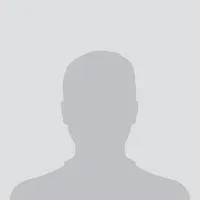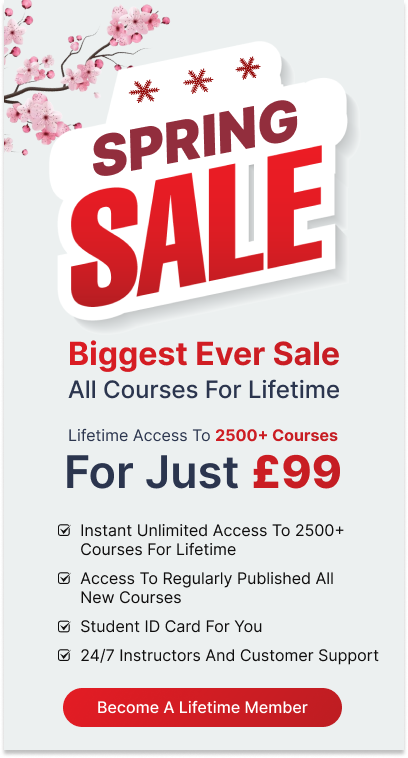Description:
Financial literacy is crucial in today’s business world. Financial analysis is about analysing the past to understand the present and foresee the future of a company. Want to become an accountant or research analyst? This Finance and Financial Analysis Diploma Level 3 Course is designed to teach you the practical skills and knowledge to help you to fast-track a career in corporate finance.
In this financial analyst course, you’ll learn career-enhancing financial market knowledge and will acquire a strong foundation in real-world investment analysis and portfolio management skills. You will also learn essential accounting and finance concepts and methods of financial analysis. Throughout this course, you will familiarise with calculations to help you to perform managerial responsibilities more effectively.
On course completion, you will be able to evaluate business operations involving basic arithmetic and fundamental formulas. You will also be able to interpret and evaluate financial statements to measure financial performance. You will then be able to apply concepts and methods of economic analysis to manage day-to-day business operations. Budgeting, balance sheets, financial reporting, fixed incomes, financial models and investment banking will also be discussed in this course.
Assessment:
This course does not involve any MCQ test. Students need to answer assignment questions to complete the course, the answers will be in the form of written work in pdf or word. Students can write the answers in their own time. Once the answers are submitted, the instructor will check and assess the work.
Certification:
After completing and passing the course successfully, you will be able to obtain an Accredited Certificate of Achievement. Certificates can be obtained either in hard copy at a cost of £39 or in PDF format at a cost of £24.
Who is this Course for?
Finance and Financial Analysis Diploma Level 3 is certified by CPD Qualifications Standards and CiQ. This makes it perfect for anyone trying to learn potential professional skills.
As there is no experience and qualification required for this course, it is available for all students from any academic background.
Requirements
Our Finance and Financial Analysis Diploma Level 3 is fully compatible with any kind of device. Whether you are using Windows computer, Mac, smartphones or tablets, you will get the same experience while learning. Besides that, you will be able to access the course with any kind of internet connection from anywhere at any time without any kind of limitation.
Career Path
After completing this course you will be able to build up accurate knowledge and skills with proper confidence to enrich yourself and brighten up your career in the relevant job market.[/vc_column_text][/vc_column][/vc_row]
-
Calculating Your Net Worth
00:01:00 -
Calculating Your Real Hourly Wage
00:02:00 -
Expenses for Life Energy
00:02:00 -
Calculating a Monthly Budgeting
00:05:00
-
Paying Off Debt
00:02:00 -
Build an Emergency Fund
00:02:00 -
Personal Savings
00:04:00 -
401K Basics
00:03:00 -
Asset Allocation
00:04:00 -
Investment Strategies
00:02:00 -
Advice on Financial Advisors
00:01:00 -
3h- Questions About Investing
00:15:00
-
FICO Score
00:09:00 -
Starting Credit
00:03:00 -
Increasing Credit Score
00:02:00 -
Owning vs. Renting
00:02:00 -
Types of Mortages
00:03:00
-
Advice to Teenagers
00:04:00 -
Guide to Buying a Car
00:05:00
-
Forecasting
00:07:00 -
What is Cashflow?
00:05:00 -
Planning and Management
00:08:00 -
Planning Part 2
00:12:00 -
Where it can go Wrong
00:09:00 -
Personal Cashflow Analysis
00:05:00 -
Personal Cashflow Analysis my Numbers Story
00:06:00 -
Debt
00:10:00
-
Finance Jeopardy
00:15:00 -
The Fundamentals of Finance
00:15:00 -
The Basics of Budgeting
00:15:00 -
Parts of a Budget
00:15:00 -
The Budgeting Process
00:30:00 -
Budgeting Tips and Tricks
00:15:00 -
Monitoring and Managing Budgets
00:15:00 -
Crunching the Numbers
00:15:00 -
Getting Your Budget Approved
00:15:00 -
Comparing Investment Opportunities
00:15:00 -
ISO 9001:2008
00:15:00 -
Directing the Peerless Data Corporation
00:30:00
-
Order Your Certificates and Transcripts