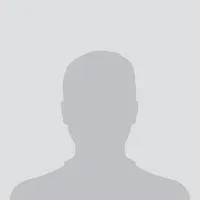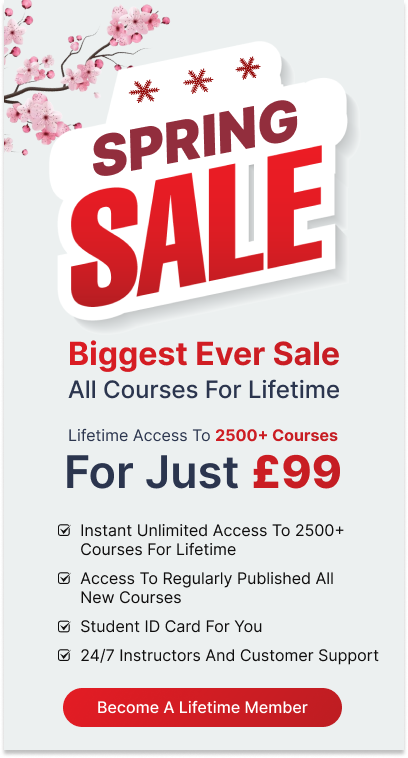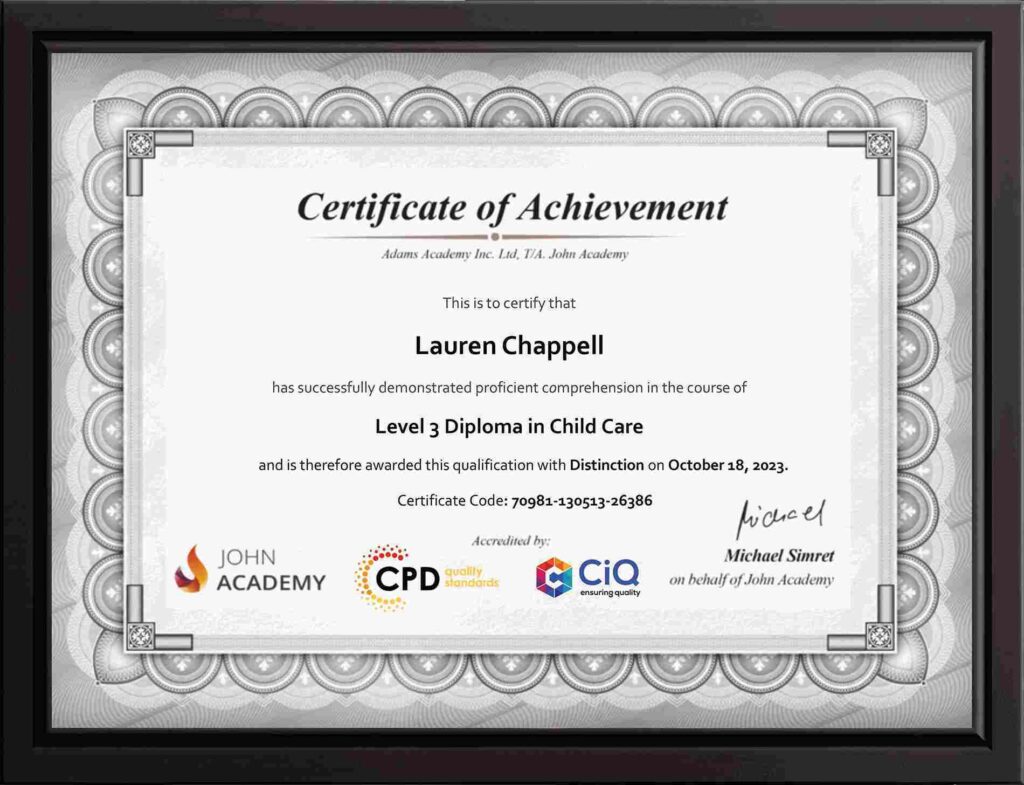Description:
Are looking forward to learning each and every single details of Microsoft Office 2016? Then you are at the right place!
Microsoft Office 2016 Essentials is designed for beginners to educate about Microsoft Office 2016. Initially, you will learn about the basic features of Microsoft Word such as creating a new document, personalizing the Microsoft Word interface, adding graphics, etc. Besides, you will learn about the techniques of controlling page appearance, proofing and editing a document. Following that, you will learn about the foundations of Microsoft Office Excel that is essential to create and work with an electronic spreadsheet. You will be able to insert and delete text, adjust cells, create columns, rows and much more. Next, Microsoft PowerPoint will help you to learn to navigate the PowerPoint environment, create and save PowerPoint presentation, delivering advanced text editing etc.
Microsoft Outlook will help you to set up and use Outlook on Windows. It will also assist you in creating and sending messages, managing contacts, using the calendar, managing tasks, working with notes and much more.
Overall, this course gives you all information to access Microsoft Office 2016. Register today and get benefit from this course.
Learning Outcomes:
- Word 2016 user interface, creating basic documents and utilizing help
- Managing text through modifying, finding and replacing, and selecting them; and arranging texts through tabs and lists
- Understanding the commands on the home tab and mini toolbar
- Paragraph layout tool, borders, shading, styles and formatting management techniques
- Maximizing your ability to utilize tables within Word 2016
- Inserting symbols and special characters along with techniques for adding them
- Managing your page’s appearance with colours, borders, watermarks, headers, footers and page setup dialog box
- Reviewing documents through spell check, research pane and thesaurus
- Document accessibility options
- Customizing the user interface, modifying save options and managing other file types
- Familiarize the excel user interface, creating basic worksheet and using the help system
- How to create formulas, reuse them and insert functions in a worksheet
- Managing cells, columns and rows and ways to manipulate data
- Utilizing the ‘Search and replace’ data options and spell checking
- Modifying fonts, adding borders and colours to cells, using number formats, aligning cell contents and applying cell styles
- Define and refine page layouts for printing options
- Managing large workbooks through worksheet tab formatting and using different views
- Options for general customization, language, formula, proofing and saving
- Customizing Quick Access toolbar, ribbon, advanced and Trust Center options
- Utilize Excel’s version control features and enabling add-ins
- Utilize the PowerPoint user interface, creating and saving presentations, and using help
- Making presentations through presentation options like selecting types, building it, layouts, text editing, viewing and navigation
- Discover methods for formatting characters, paragraphs, and text boxes
- Adding images, screenshots, screen recordings, shapes and WordArt
- Modifying options for objects and animation features
- Creating and formatting a table and integrating data from other Microsoft Office applications
- Create format and manipulate a chart
- Navigate throughout the Outlook user interface and learn to perform basic email functions and utilize help
- Composing emails, grammar and spell checks, formatting content, attaching files, enhancing messages and managing automatic message responses
- Customize reading options, work with attachments and manage message responses
- Managing and organization of messages with the help of tags, flags, other commands and folders
- Using calendar options to manage appointments and meetings
- Using People workspace to create, update, view and organise contacts
- Managing tasks and notes
- Creating and managing Quick Steps, and customizing the interface according to needs
- Get familiarized with Microsoft Access 2016, create simple databases, and use the help options
- Change table data, manage records, and create lookups
- Join data from different tables, sort and filter them, and perform calculations for queries
- Creating, adding controls, enhancing appearance and print preparation for reports
- How to utilize Access Options dialog box
- Relational database design, creating tables, managing table fields and creating table relationships
- Creating query joins and sub queries, joining tables with no common fields, relating data within a table, and working with sub datasheets
- Data normalization and creating junction tables
- Sharing Access data with other applications and through import and export options
- Managing reports through organizing information, formatting, including charts, adding calculated fields and sub-report inclusion to existing ones
- Create mailing label report and publishing reports in PDF format
Assessment:
- At the end of the course, you will be required to sit for an online MCQ test. Your test will be assessed automatically and immediately. You will instantly know whether you have been successful or not.
- Before sitting for your final exam you will have the opportunity to test your proficiency with a mock exam.
Certification:
- After completing and passing the course successfully, you will be able to obtain an Accredited Certificate of Achievement.
- Certificates can be obtained either in hard copy at a cost of £39 or in PDF format at a cost of £24.
Who is this Course for?
Microsoft Office 2016 Essentials is certified by CPD Qualifications Standards and CiQ. This makes it perfect for anyone trying to learn potential professional skills.
As there is no experience and qualification required for this course, it is available for all students from any academic background.
Requirements
Our Microsoft Office 2016 Essentials is fully compatible with any kind of device. Whether you are using Windows computer, Mac, smartphones or tablets, you will get the same experience while learning. Besides that, you will be able to access the course with any kind of internet connection from anywhere at any time without any kind of limitation.
Career Path
After completing this course you will be able to build up accurate knowledge and skills with proper confidence to enrich yourself and brighten up your career in the relevant job market.
-
Identify the Components of the Word Interface
00:30:00 -
Create a Word Document
00:30:00 -
Help
00:30:00 -
Navigate and Select Text
00:30:00 -
Modify Text
00:30:00 -
Find and Replace Text
00:30:00 -
Apply Character Formatting
00:30:00 -
Align Text Using Tabs
00:30:00 -
Display Text as List Items
00:30:00 -
Control Paragraph Layout
00:30:00 -
Apply Borders and Shading
00:30:00 -
Apply Styles
00:30:00 -
Manage Formatting
00:30:00 -
Insert a Table
00:30:00 -
Modify a Table
00:30:00 -
Format a Table
00:30:00 -
Convert Text to a Table
00:30:00 -
Sort a List
00:30:00 -
Renumber a List
00:30:00 -
Customize a List
00:30:00 -
Insert Symbols and Special Characters
00:30:00 -
Add Images to a Document
00:30:00 -
Apply a Page Border and Color
00:30:00 -
Add a Watermark
00:30:00 -
Add Headers and Footers
00:30:00 -
Control Page Layout
00:30:00 -
Check Spelling and Grammar
00:30:00 -
Other Proofing Tools
00:30:00 -
Check Accessibility
00:30:00 -
Customize the Word Interface
00:30:00 -
Additional Save Options
00:30:00 -
Manage Additional File Types
00:30:00 -
Activities – Microsoft Word 2016 for Beginners
-
Identify the Elements of the Excel Interface
00:30:00 -
Activity – Identify the Elements of the Excel Interface
00:05:00 -
Create a Basic Worksheet
01:00:00 -
Activity – Create a Basic Worksheet
00:05:00 -
Use the Help System
00:15:00 -
Activity – Use the Help System
00:05:00 -
Create Formulas in a Worksheet
01:00:00 -
Activity – Create Formulas in a Worksheet
00:05:00 -
Insert Functions in a Worksheet
00:30:00 -
Activity – Insert Functions in a Worksheet
00:05:00 -
Reuse Formulas
00:30:00 -
Activity – Reuse Formulas
00:05:00 -
Manipulate Data
00:30:00 -
Activity – Manipulate Data
00:05:00 -
Insert, Manipulate, and Delete Cells, Columns, and Rows
00:30:00 -
Activity – Insert, Manipulate, and Delete Cells, Columns, and Rows
00:05:00 -
Search For and Replace Data
00:30:00 -
Activity – Search For and Replace Data
00:05:00 -
Spell Check a Worksheet
00:30:00 -
Activity – Spell Check a Worksheet
00:05:00 -
Modify Fonts
00:30:00 -
Activity – Modify Fonts
00:05:00 -
Add Borders and Colors to Cells
01:00:00 -
Activity – Add Borders and Colors to Cells
00:05:00 -
Apply Number Formats
00:30:00 -
Activity – Apply Number Formats
00:05:00 -
Align Cell Contents
00:30:00 -
Activity – Align Cell Contents
00:05:00 -
Apply Cell Styles
00:30:00 -
Activity – Apply Cell Styles
00:05:00 -
Define the Basic Page Layout for a Workbook
01:00:00 -
Activity – Define the Basic Page Layout for a Workbook
00:05:00 -
Refine the Page Layout and Apply Print Options
00:30:00 -
Activity – Refine the Page Layout and Apply Print Options
00:05:00 -
Format Worksheet Tabs
00:30:00 -
Activity – Format Worksheet Tabs
00:05:00 -
Manage Worksheets
00:30:00 -
Activity – Manage Worksheets
00:05:00 -
Manage the View of Worksheets and Workbooks
00:30:00 -
Activity – Manage the View of Worksheets and Workbooks
00:05:00 -
Customize General and Language Options
00:30:00 -
Activity – Customize General and Language Options
00:05:00 -
Customize Formula Options
00:30:00 -
Activity – Customize Formula Options
00:05:00 -
Customize Proofing and Save Options
01:00:00 -
Activity – Customize Proofing and Save Options
00:05:00 -
Customize the Ribbon and Quick Access Toolbar
00:30:00 -
Activity – Customize the Ribbon and Quick Access Toolbar
00:05:00 -
Customize the Functionality of Excel by Enabling Add-Ins
00:30:00 -
Activity – Customize the Functionality of Excel by Enabling Add-Ins
00:05:00 -
Customize Advanced and Trust Center Options
00:30:00 -
Activity – Customize Advanced and Trust Center Options
00:05:00 -
Activities and Exercise Files – Microsoft Excel 2016 for Beginners
-
Navigate the PowerPoint Environment
00:30:00 -
ACTIVITY – NAVIGATING THE POWERPOINT 2016 USER INTERFACE
00:05:00 -
Create and Save a PowerPoint Presentation
00:15:00 -
ACTIVITY – CREATING AND SAVING A POWERPOINT PRESENTATION
00:05:00 -
Use Help
00:15:00 -
ACTIVITY – USING POWERPOINT HELP
00:05:00 -
Select a Presentation Type
00:15:00 -
ACTIVITY – SELECTING A PRESENTATION TYPE
00:05:00 -
Build a Presentation
00:15:00 -
ACTIVITY – BUILDING A PRESENTATION
00:05:00 -
Lay Out a Presentation
00:15:00 -
ACTIVITY – LAYING OUT A PRESENTATION
00:05:00 -
Edit Text
00:15:00 -
ACTIVITY – EDITING TEXT
00:05:00 -
View and Navigate a Presentation
00:15:00 -
ACTIVITY – VIEWING A PRESENTATION
00:05:00 -
Format Characters
00:15:00 -
ACTIVITY – FORMATTING CHARACTERS
00:05:00 -
Format Paragraphs
00:30:00 -
ACTIVITY – FORMATTING PARAGRAPHS
00:05:00 -
Format Text Boxes
00:15:00 -
ACTIVITY – FORMATTING TEXT BOXES
00:05:00 -
Insert Images
00:30:00 -
ACTIVITY – INSERTING IMAGES
00:05:00 -
Insert Shapes
00:15:00 -
ACTIVITY – INSERTING SHAPES
00:05:00 -
Insert WordArt
00:15:00 -
ACTIVITY – INSERT WORDART
00:05:00 -
Edit Objects
00:30:00 -
ACTIVITY – EDITING OBJECTS
00:05:00 -
Format Objects
00:15:00 -
ACTIVITY – FORMATTING OBJECTS
00:05:00 -
Group Objects
00:15:00 -
ACTIVITY – GROUPING OBJECTS
00:05:00 -
Arrange Objects
00:15:00 -
ACTIVITY – ARRANGING OBJECTS
00:05:00 -
Animate Objects
00:15:00 -
ACTIVITY – ANIMATING OBJECTS
00:05:00 -
Create a Table
00:15:00 -
ACTIVITY – CREATING A TABLE
00:05:00 -
Format a Table
00:15:00 -
ACTIVITY – FORMATTING A TABLE
00:05:00 -
Insert a Table from Other Microsoft Office Applications
00:15:00 -
ACTIVITY – INSERTING A TABLE FROM MICROSOFT EXCEL
00:05:00 -
Create a Chart
00:15:00 -
ACTIVITY – CREATING A CHART
00:05:00 -
Format a Chart
00:15:00 -
ACTIVITY – FORMATTING A CHART
00:05:00 -
Manipulate a Chart
00:15:00 -
ACTIVITY – MANIPULATING A CHART
00:05:00 -
Insert a Chart from Microsoft Excel
00:15:00 -
ACTIVITY – INSERTING A CHART FROM MICROSOFT EXCEL
00:05:00 -
Review Your Presentation
00:30:00 -
ACTIVITY – REVIEWING YOUR PRESENTATION
00:05:00 -
Apply Transitions
00:15:00 -
ACTIVITY – APPLYING TRANSITIONS
00:05:00 -
Print Your Presentation
00:15:00 -
ACTIVITY – PRINTING YOUR PRESENTATION
00:05:00 -
Deliver Your Presentation
01:00:00 -
ACTIVITY – DELIVERING YOUR PRESENTATION
00:05:00 -
Activities – Microsoft PowerPoint 2016 for Beginners
-
Navigate the Outlook Interface
00:15:00 -
ACTIVITY – NAVIGATING THE OUTLOOK INTERFACE
00:05:00 -
Perform Basic E-mail Functions
00:30:00 -
ACTIVITY – PERFORMING BASIC E-MAIL FUNCTIONS
00:05:00 -
Use Outlook Help
00:15:00 -
ACTIVITY – GETTING HELP IN MICROSOFT OUTLOOK 2016
00:05:00 -
Create an E-mail Message
00:15:00 -
ACTIVITY – CREATING AN E-MAIL MESSAGE
00:05:00 -
Check Spelling and Grammar
00:15:00 -
ACTIVITY – CHECK SPELLING AND GRAMMAR
00:05:00 -
Format Message Content
00:15:00 -
ACTIVITY – FORMAT MESSAGE CONTENT
00:05:00 -
Attach Files and Items
00:15:00 -
ACTIVITY – ATTACHING A FILE TO A MESSAGE
00:05:00 -
Enhance an E-mail Message
00:30:00 -
ACTIVITY – ENHANCING AN E-MAIL MESSAGE
00:05:00 -
Manage Automatic Message Content
00:15:00 -
ACTIVITY – MANAGING AUTOMATIC MESSAGE CONTENT
00:05:00 -
Customize Reading Options
00:15:00 -
ACTIVITY – CUSTOMIZING READING OPTIONS
00:05:00 -
Work with Attachments
00:15:00 -
ACTIVITY – WORKING WITH ATTACHMENTS
00:05:00 -
Manage Your Message Responses
00:15:00 -
ACTIVITY – MANAGING YOUR MESSAGE RESPONSES
00:05:00 -
Manage Messages Using Tags, Flags, and Other Commands
00:15:00 -
ACTIVITY – MANAGING MESSAGES USING TAGS, FLAGS AND OTHER COMMANDS
00:05:00 -
Organize Messages Using Folders
00:15:00 -
ACTIVITY – ORGANIZING MESSAGES USING FOLDERS
00:04:00 -
View the Calendar
00:15:00 -
ACTIVITY – CUSTOMIZING YOUR CALENDAR VIEW
00:05:00 -
Manage Appointments
00:15:00 -
ACTIVITY – MANAGING APPOINTMENTS
00:05:00 -
Manage Meetings
00:30:00 -
ACTIVITY – CREATING AND MANAGING MEETINGS
00:05:00 -
Print Your Calendar
00:15:00 -
ACTIVITY – PRINTING YOUR CALENDAR
00:05:00 -
Create and Update Contacts
00:15:00 -
ACTIVITY – CREATING AND UPDATING CONTACTS
00:05:00 -
View and Organize Contacts
00:15:00 -
ACTIVITY – VIEW AND ORGANIZE CONTACTS
00:05:00 -
Create Tasks
00:15:00 -
ACTIVITY – CREATING TASKS
00:05:00 -
Manage Tasks
00:15:00 -
ACTIVITY – MANAGING TASKS
00:05:00 -
Manage Notes
00:15:00 -
ACTIVITY – CREATING AND MANAGING NOTES
00:05:00 -
Customize the Outlook Interface
00:30:00 -
ACTIVITY – CUSTOMIZING THE OUTLOOK INTERFACE
00:05:00 -
Create and Manage Quick Steps
00:15:00 -
ACTIVITY – CREATING AND MANAGING QUICK STEPS
00:05:00 -
Activities – Microsoft Outlook 2016 for Beginners
-
Orientation to Microsoft Access
01:00:00 -
Create a Simple Access Database
01:00:00 -
Get Help in Microsoft Access
00:30:00 -
Modify Table Data
00:30:00 -
Working With Records
00:15:00 -
Sort and Filter Records
00:30:00 -
Create Lookups
01:00:00 -
Join Data from Different Tables in a Query
01:00:00 -
Sort and Filter Data in a Query
01:00:00 -
Perform Calculations in a Query
00:30:00 -
Create Parameter Queries
00:30:00 -
Create Action Queries
00:30:00 -
Create Find Duplicate and Find Unmatched Queries
00:30:00 -
Summarize Data
00:30:00 -
Create a Report
01:00:00 -
Add Controls to a Report
00:30:00 -
Enhance the Appearance of a Report
00:30:00 -
The Access Options Dialog Box
01:00:00 -
Create a Table
01:00:00 -
Modify a Table and Fields
00:30:00 -
Create Table Relationships
00:30:00 -
Create Query Joins
00:30:00 -
Join Tables That Have No Common Fields
00:30:00 -
Relate Data within a Table
00:30:00 -
Work with Subdatasheets
00:30:00 -
Create Subqueries
00:30:00 -
Data Normalization
01:00:00 -
Create a Junction Table
00:30:00 -
Import Data into Access
00:30:00 -
Export Data to Text File Formats
00:30:00 -
Export Access Data to Excel
00:30:00 -
Create a Mail Merge
00:30:00 -
Organize Report Information
00:30:00 -
Format Reports
00:30:00 -
Include Charts in a Report
00:30:00 -
Add a Calculated Field to a Report
00:30:00 -
Add a Subreport to an Existing Report
00:30:00 -
Create a Mailing Label Report
00:30:00 -
Publish a Report as PDF
00:30:00 -
Activities – Microsoft Access 2016 for Beginners
-
Order Your Certificates and Transcripts